Copying and Moving Files in File Manager
To copy or move files in File Manager you need to log in to your cPanel, in order to do that you must have bought a Wehostafrica hosting plan.
Steps to take in copying and moving files in file manager.
- Log in to your cPanel account
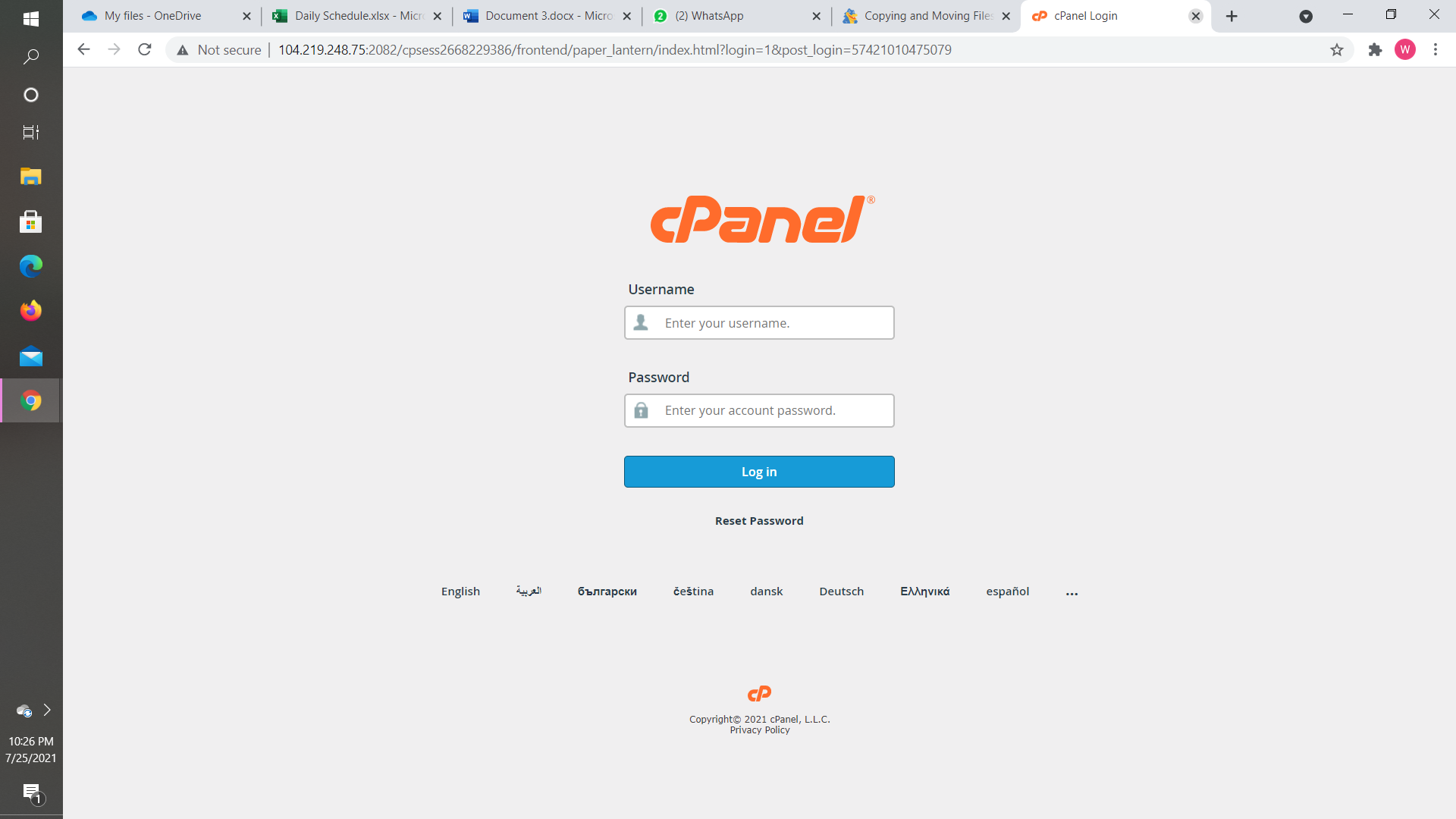
- Search for the file section and click on the file manager
- Click or select the files or folders that you need to move, press control to select multiple items, or hold shift.
- In case you want the hi files to be shown in the selected directory. This is what you should o, click on the settings at the top right corner, then put a checkmark on hidden files, click SAVE
- When the files and folder you need are properly selected click copy or click move file. This you will see at the top menu. You can right-click on the selected files and folders and select copy or move from the menu.
- Type out the destination of the files. You can retain the public HTML and type in your folder name, that’s if you want to copy the file to a subsidiary inside the public HTML
- Click copy files or move files to place the file to its destination.
That’s how to copy files from the file manager.
You can contact our support team for further assistance if need be.
